Converts your creative drawings into professional-grade logos—perfect for unique minimalist designs that words can't capture. You don't need artistic skills or long prompts. Plus, you can export your logo as a Vector SVG file.
Here are the step-by-step instructions to turn your drawing into a professional logo:
Step 1: Sketch or Draw Your Design
First, open the Sketch to Logo generator to get started.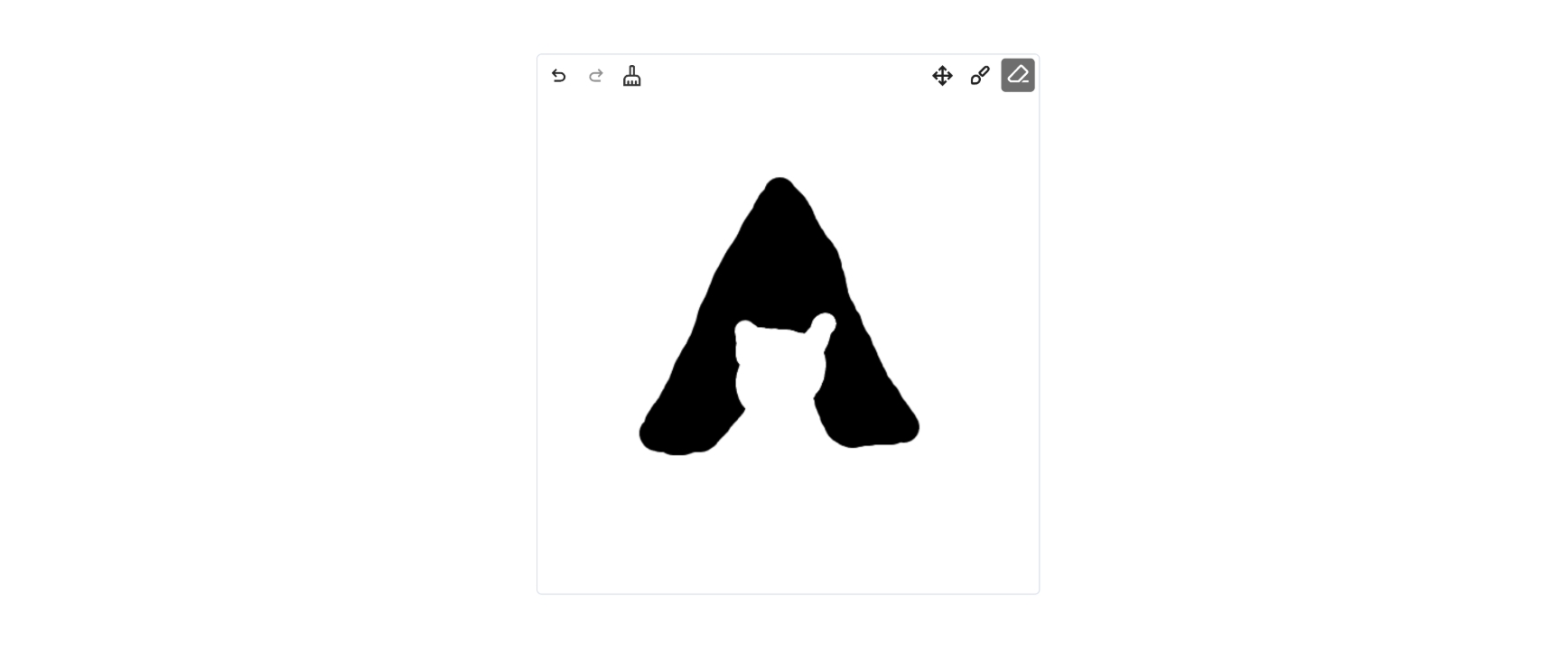
You can draw any ideas for your logo icon on the screen, whether it's a clever variation of a monogram or an ingenious combination of graphics and letters.
After generating the icon, you can add your brand name and slogan anywhere - though we don't recommend drawing lengthy text here.
Already have a picture of your sketch? Try uploading your image to transform it with our Image to Logo generator.
Step2: Setting Your Generation
Simply describe what you drew (optional):

Adding a description helps our AI system better understand the key elements, allowing it to refine and enhance the final design more accurately. If you've created an abstract shape that's difficult to describe, feel free to skip this step - our AI can also work directly from visual input alone.
Select your preferred logo style:
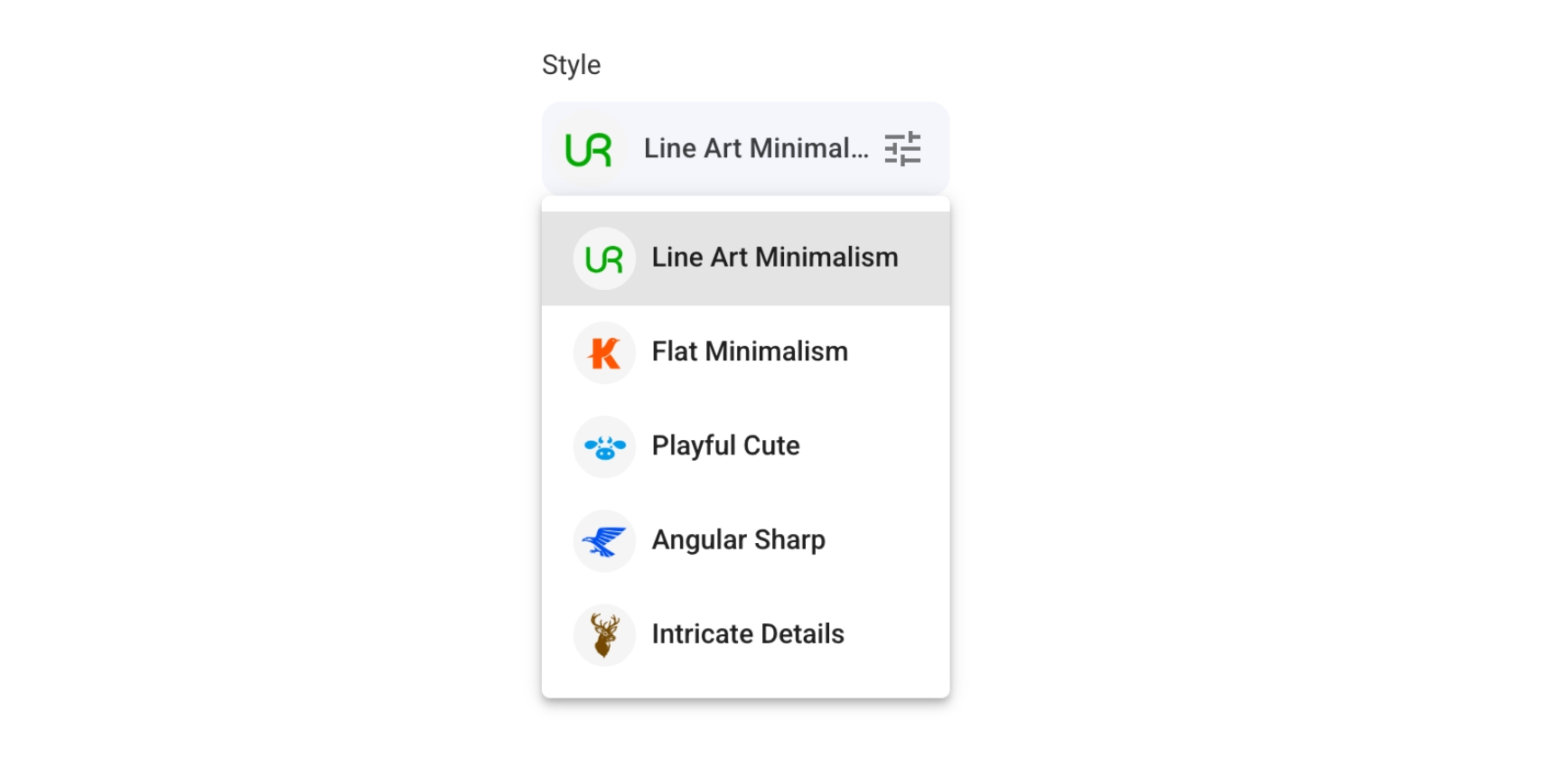
Line-art minimalist features uniform line thickness for clean, simple designs; flat minimalist creates modern, sophisticated looks; playful cute delivers friendly, approachable brands; angular sharp provides bold, dynamic appearances; and intricate details offers elaborate visual elements.
Adjust creativity level:
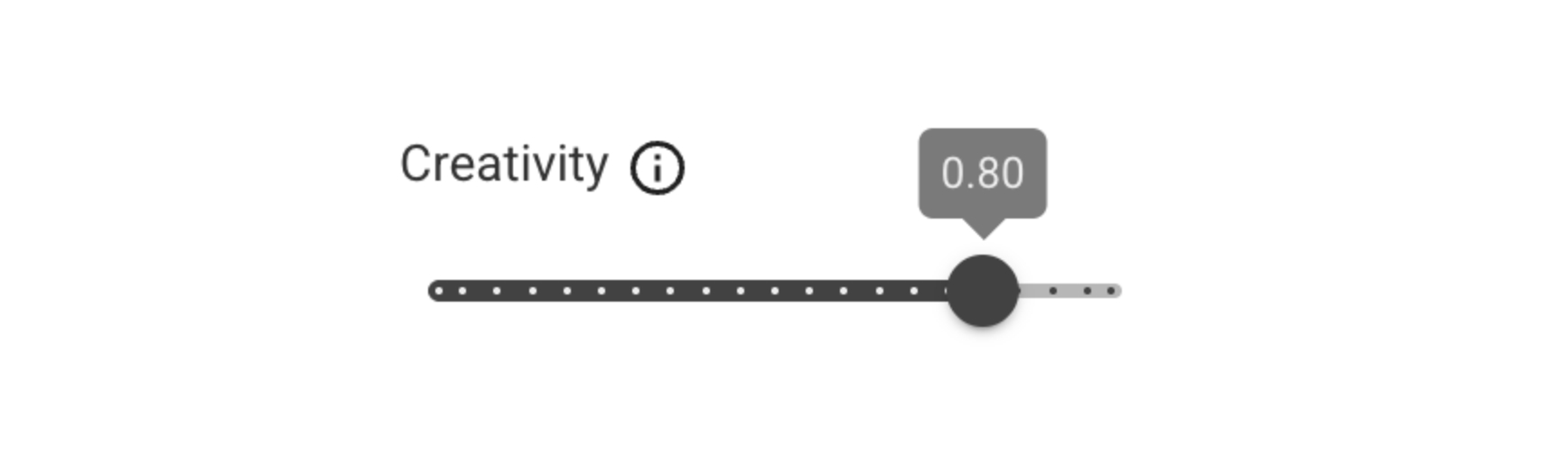
This setting determines how closely the AI follows your original sketch versus taking creative liberties. Low creativity keeps the outcome closer to your original sketch. High creativity allows for more creative outcomes. We recommend using the default value.
For most users, we recommend starting with the default value, which strikes an optimal balance between staying true to your original concept and allowing for professional refinements.
Step 3: Generate and Preview Your Logo Symbol
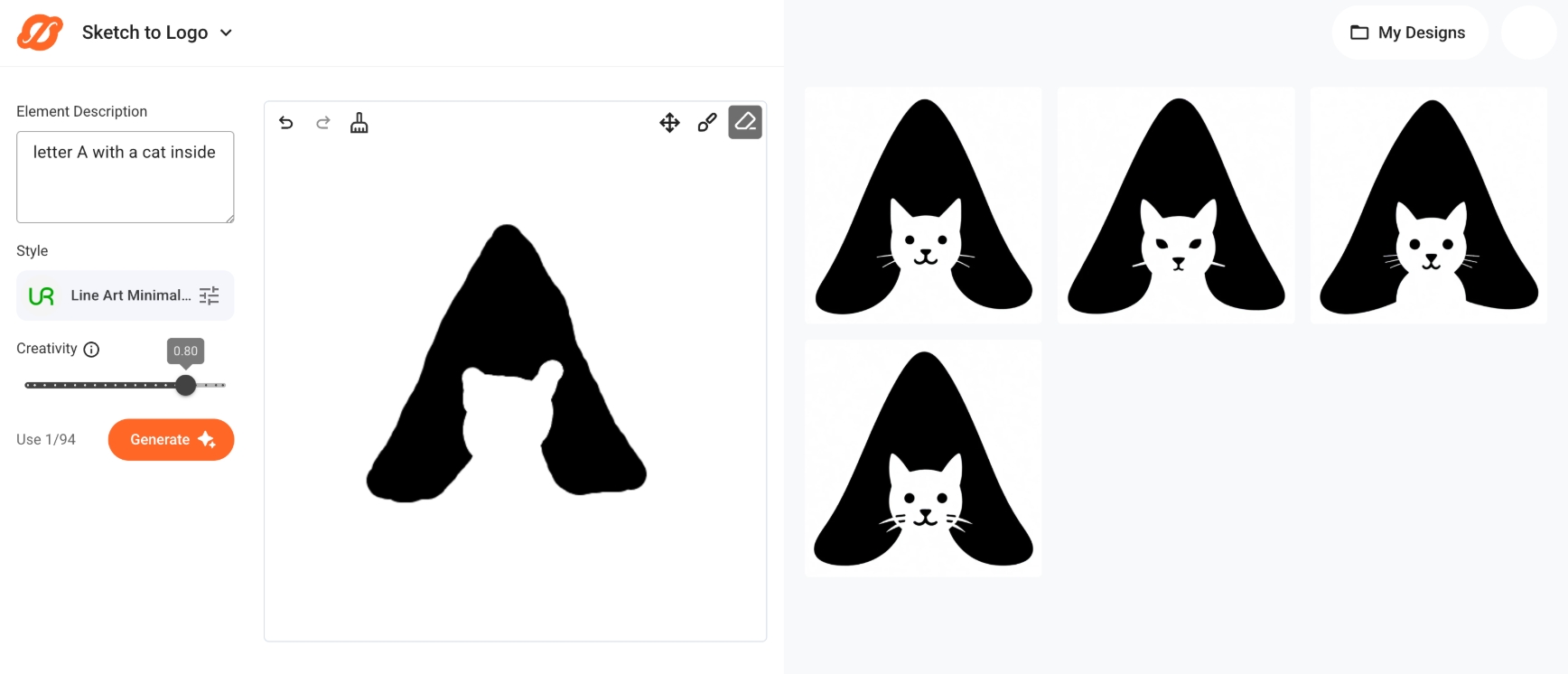
Click "Generate" and watch your sketch transform into a professional logo in seconds.
If you like a particular design but want to explore similar variations, click "Regenerate" at the bottom of each design to create new design options based on it.
After selecting your preferred design, click to move on to the next step, where you can perfect your brand logo.
Step 4: Fine-tune Your Generation
Add Text and Change Design Templates Instantly
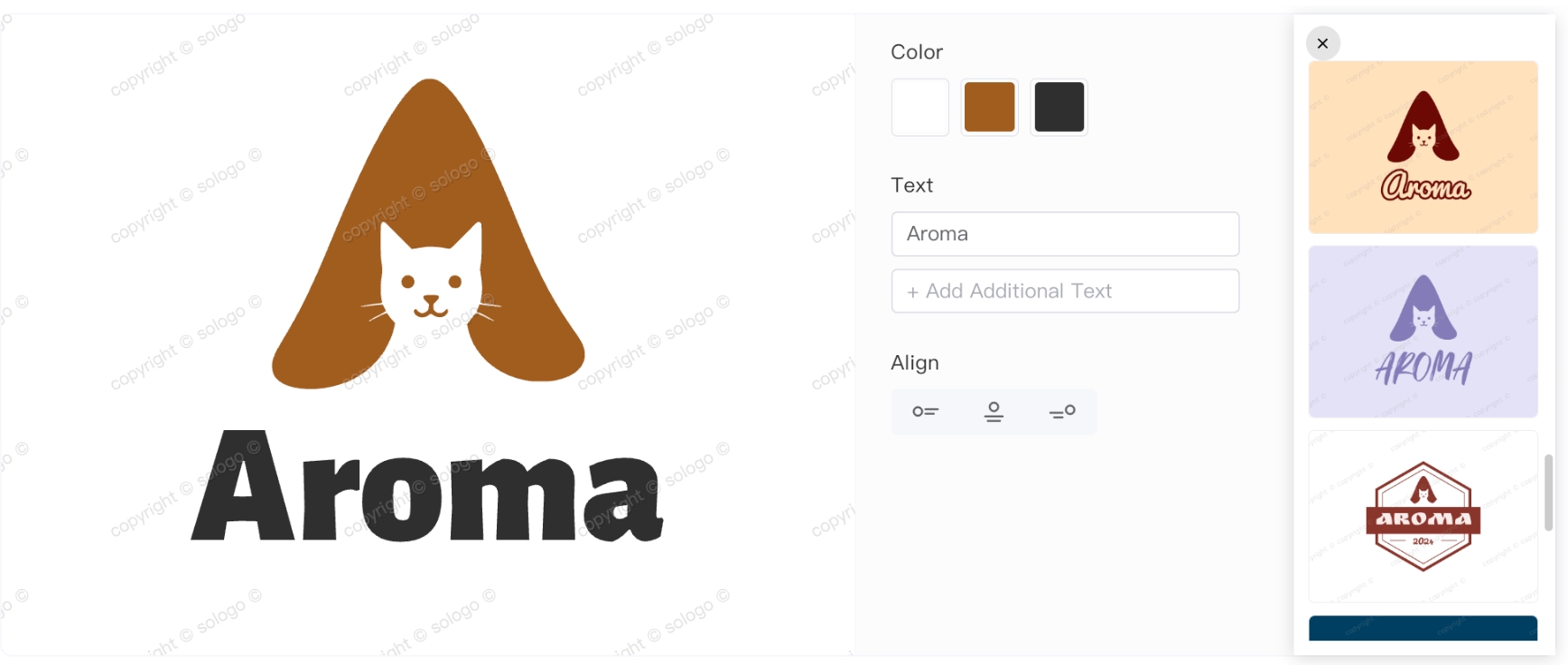
In this editor, you can add your brand name and slogan. You can also click the design's background to view logo templates in the right column.
Font Adjustment
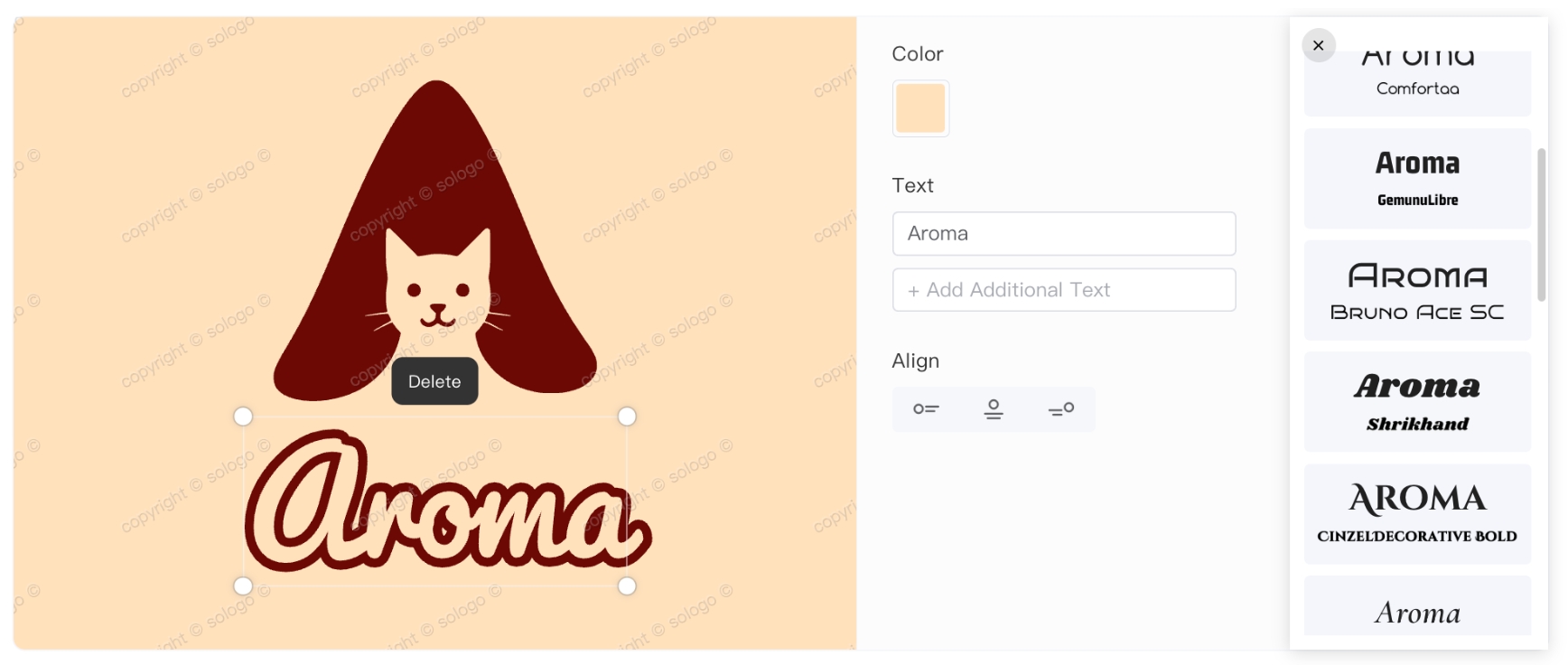
To change the font, click any text you've added to the design to see the options in the right panel.
Step 5: Save and Download Your Logo
Once your logo is finalized, you'll receive a scalable SVG vector file that offers maximum flexibility. You can also export it in PNG and JPG formats to suit different needs. Make sure to save both a high-resolution version for printing and a transparent background version for digital applications.
Conclusion
SologoAI's Sketch to Logo feature simplifies professional logo creation. With five straightforward steps - drawing, adjusting settings, previewing, fine-tuning, and saving - you can create professional-grade logos for any use. The tool offers multiple design styles and exports to SVG vector format, with PNG and JPG options available.
Creating professional logos from your sketches is now effortless with SologoAI Sketch to Logo Generator.