Not all logos need to be minimalist or abstract. For many brands, using a figurative image as their logo can bring their identity to life in a unique and memorable way.

Think of KFC’s iconic founder’s portrait, Stanford’s tree crest, Ralph Lauren’s vintage polo silhouette, or Burberry’s armoured knight. Those logos are more than visuals—they tell stories and reflect brand identity. Whether it's a personal symbol or a meaningful image, transforming it into a logo helps create a unique brand story. That’s why we introduced the 'Image to Logo' approach.
Here is the steps by steps to guide you how to convert your image to a professional logo:
Step 1: Upload and Set Your Image
Before generating a logo, the first step is to upload an image to the image to logo homepage. Simply click to upload, drag and drop a file, or even copy and paste an image directly.
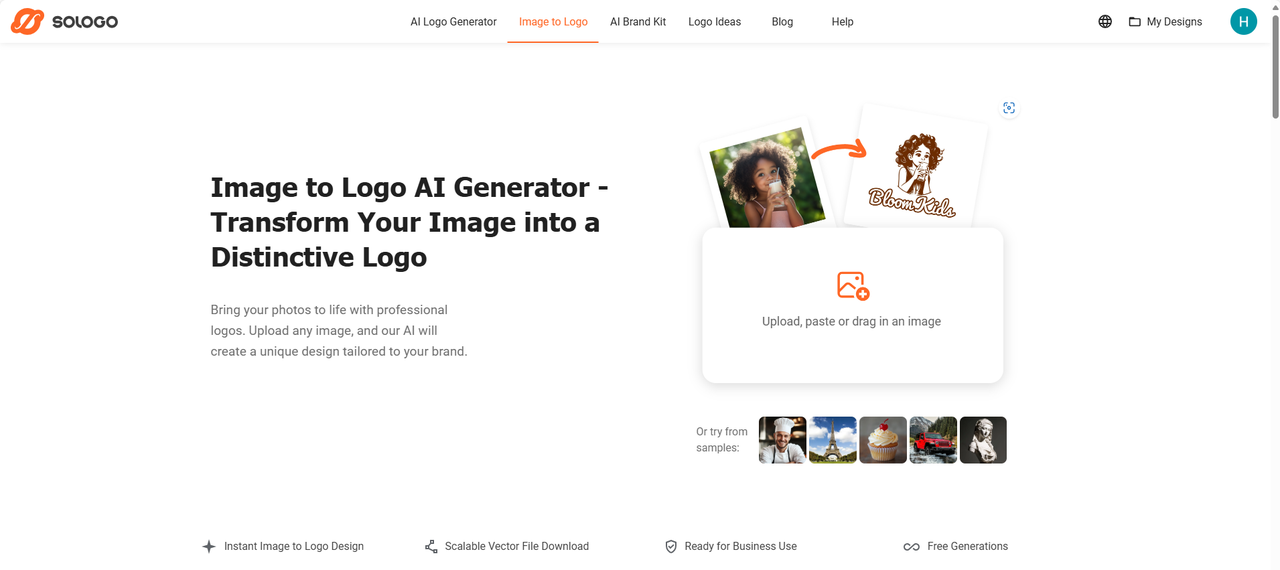
If you don’t have an image ready, you can experiment with one of the sample images to see how the transformation works.
Crop Your Image
To get the best result, you’ll need to crop the image and focus on the area that will be used for logo generation.

You can select different cropping shapes to ensure that the final logo aligns with your vision. To achieve the best results, avoid images with embedded text, as it may interfere with the AI’s ability to generate a clean and professional design.
Select Image Type
The type of image you upload will determine the best workflow for generating your logo. Here’s how to choose the right mode:
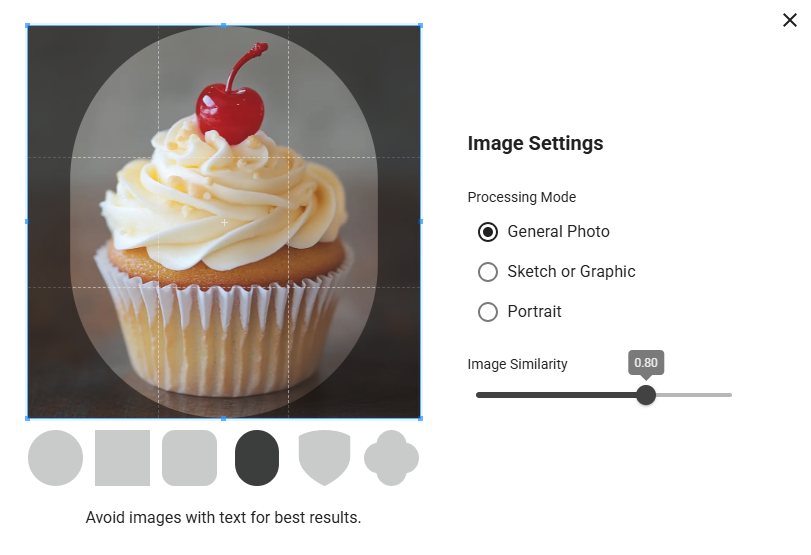
General Photo – Best for objects, architecture, like cars, towers, cakes, and more.
Sketch or Graphic – Ideal for hand-drawn sketches or digital drawings, ensuring smoother, refined lines in the final logo.
Portrait Mode – Perfect for turning a personal or professional portrait into a distinctive logo.
Choosing the appropriate mode ensures that the AI processes the image correctly and delivers the best results.
Adjust Image Similarity
You can fine-tune the image similarity setting to control how much the final logo resembles your original image. A higher similarity value means the AI will retain more details from the uploaded image.
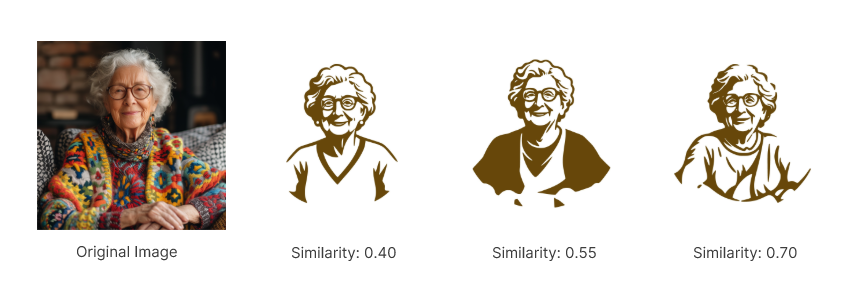
For example, if you’re converting a portrait of an elderly woman into a logo, increasing the similarity will preserve facial details, while a lower value will simplify the design into a more abstract interpretation.
Step 2: Add Photo Description
Refine Your Logo Prompt
Once your image is set, you can further refine the output by modifying the automatically generated prompt or writing a custom description. This helps the AI understand what elements are most important in your design. For example, you could specify "an older woman wearing glasses" to ensure the defining features of your image are included.
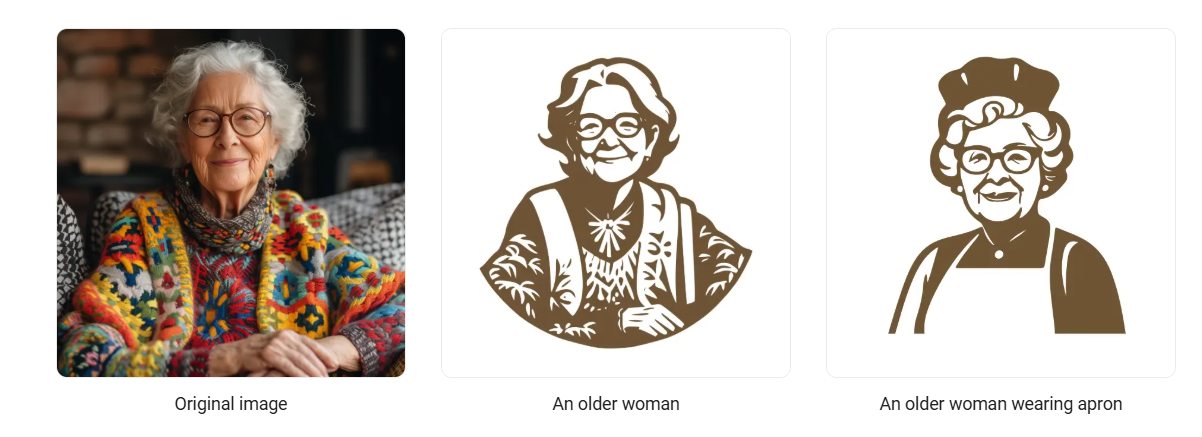
Experiment with Creative Modifications
Want to explore different styles? Try adding descriptive modifications. Instead of just "an older woman wearing glasses," you could tweak it to "an older woman wearing an apron" to test variations. This allows you to infuse creativity into your design while keeping the core elements intact.
Step 3: Enter Your Brand Details (If You Have One)
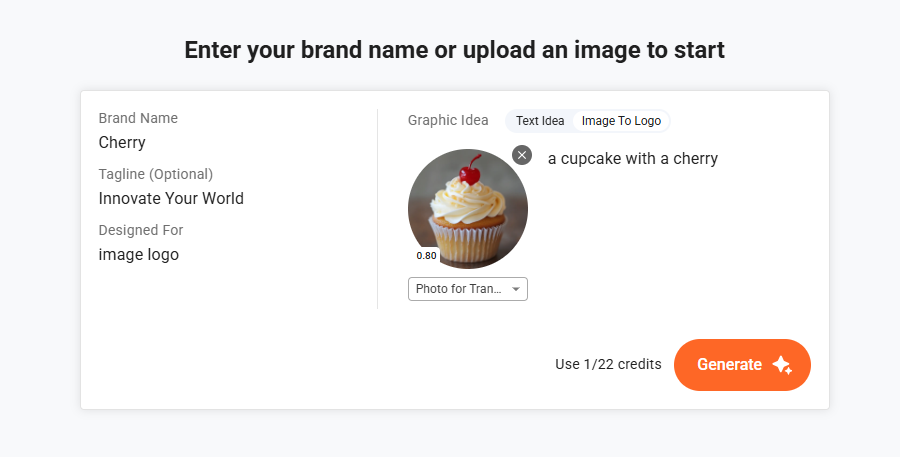
If you're designing a logo for a business or personal brand, you can add your brand name at this stage. For instance, if your company is called Cherry, simply type it in, and the AI will integrate it into your logo design.
Adding a slogan is optional but can enhance your logo's meaning and impact. It's best to keep a short tagline like “Innovate Your World” or “Driven by Excellence” to provide additional context for a cleaner and more professional look.
Step 4: View and Select AI-Generated Logos
After completing the previous steps, you’ll be presented with a range of AI-generated logo designs based on your input. You can scroll through the options and save the ones that best match your vision.
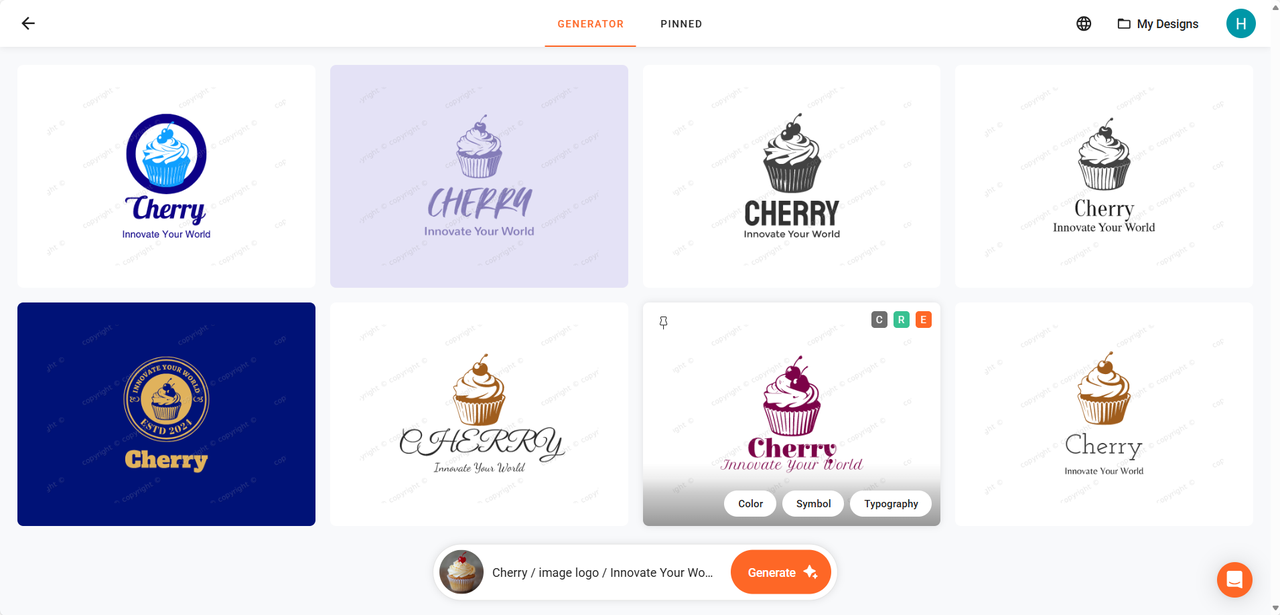
Change Color or Typography
If you find a logo design you like but want to tweak the colors or typography, simply hover over the logo and use the available customization tools. You can easily adjust colors, fonts, and other elements to align the design with your brand’s aesthetic.
Step 5: Edit and Check Brand Kit Instantly
Once you find a logo that fits your expectations, just click on it to begin the final editing process.
Advanced Editing
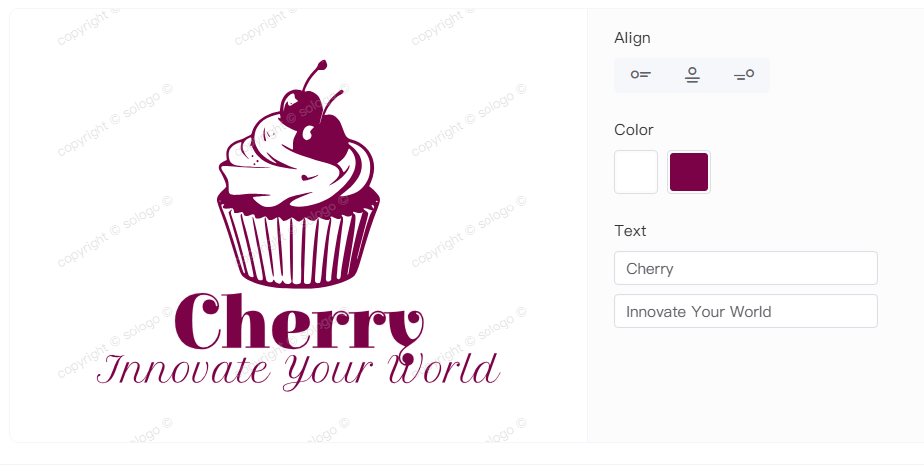
Refine your logo by customizing the text, alignment, and colors. Adjust the brand name, initials, or tagline to better represent your brand identity and achieve a polished, professional design.
View Layouts and Variations

Browse different layouts and variations to select the logo format that best suits your needs. Whether you want a modern, minimalist, or classic style, AI will generate multiple versions to choose from.
Preview Brand Kit
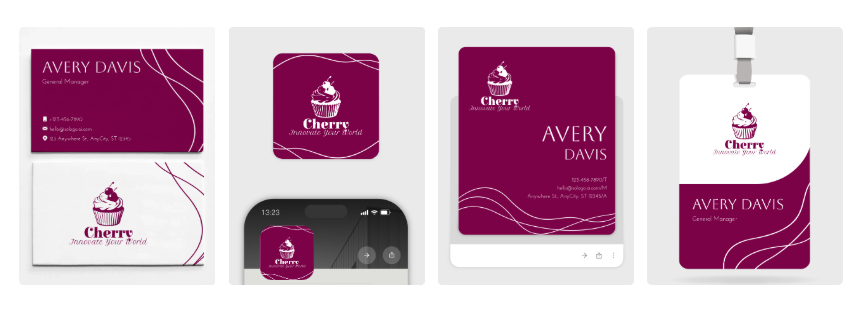
With SologoAI’s Brand Kit, you can instantly visualize how your new logo will appear across different branding materials. The toolkit includes mockups for business cards, social media graphics, and more—ensuring consistency across all platforms.
Step 6: Save Your Logo and Download Files
Once you're happy with the final design, you can save and download your logo in high-quality formats such as:
Vector files (SVG, PDF) – Ideal for scaling without losing quality, perfect for professional printing.
Standard image formats (JPG, PNG) – Suitable for digital branding and online use.
With your new Al-generated logo, you’re ready to establish a unique brand identity effortlessly!
Conclusion
Turning images into logos has never been more accessible, thanks to AI-powered image to logo generator like SologoAI. Whether you’re working with a photograph, a sketch, or a concept, AI helps you refine, customize, and create a professional-grade logo in just a few steps. With instant editing, branding kits, and flexible file formats, your logo will be ready for both digital and print use.
Try transforming your favorite photos into a stunning logo today and bring your brand to life effortlessly!