From the iconic KFC Colonel Sanders logo to the trusted Wendy’s girl face, using a portrait as brand logos give brands a personal and memorable identity. This guide explores famous portrait logos and how you can easily create a Portrait logo with SologoAI's image logo generator.
Endorse Your Brand with an Iconic Image and Tell a Compelling Story
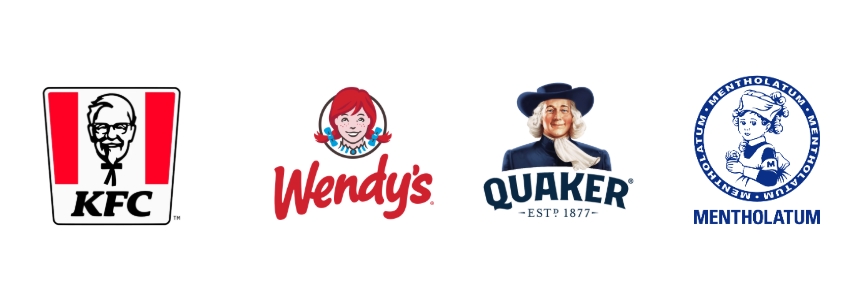
KFC uses Colonel Sanders' smiling face to convey warmth, while Quaker Oats employs a vintage portrait to highlight its historical roots. Mentholatum's iconic boy symbolizes reliability, and Wendy's features the founder's daughter to emphasize a family-oriented identity.
These portrait logos help brands in food, beverage, and beauty industries build trust, authenticity, and emotional connections with their audience.
These portrait logos help brands in food, beverage, and beauty industries build trust, authenticity, and emotional connections with their audience.
How to Make a Portrait Logo for Your Brand
Choose an AI tool like SologoAI, the first portrait AI logo generator that lets you create a professional design from portrait photography easily. Here’s a step-by-step guide:
Step 1: Open the AI Logo Generator
Click on SologoAI Image to Logo Generator to start designing your portrait logo instantly. With AI-driven automation, this tool streamlines the process, allowing you to generate a high-quality, professional logo with ease.
Step 2: Upload and Set Up Your Image

Choose a Good Portrait Photo: It's recommended to choose a clear, high-quality photo of a single person with even facial lighting.
Avoid complex patterns or logos on clothing, as well as extreme side angles, to maintain clarity and recognizability in the final logo.
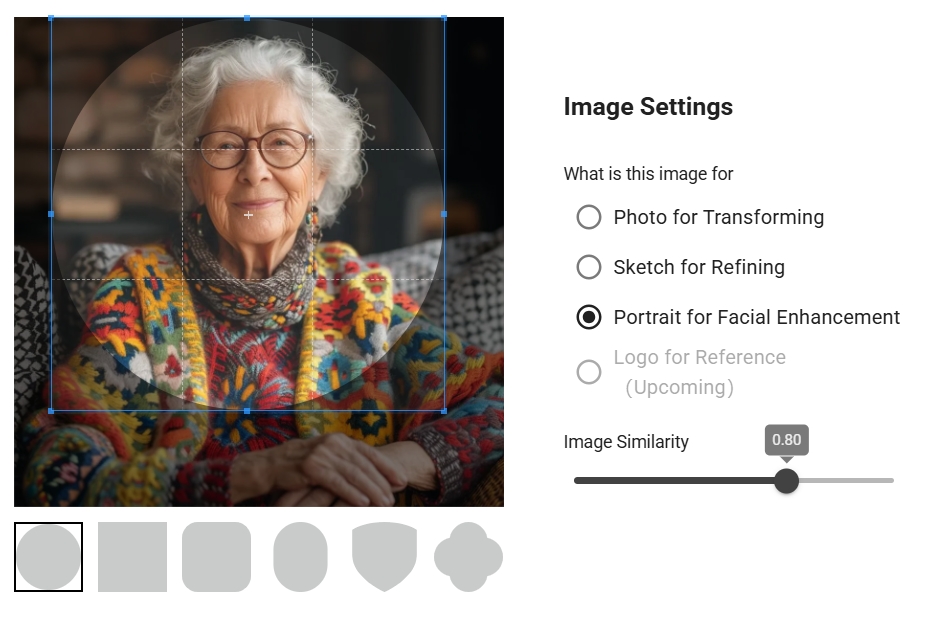
Cropping Shapes: Crop the photo to focus on the key facial area. You can choose different cropping shapes, and the logo outcome will match the selected shape accordingly.
Avoid complex patterns or logos on clothing, as well as extreme side angles, to maintain clarity and recognizability in the final logo.
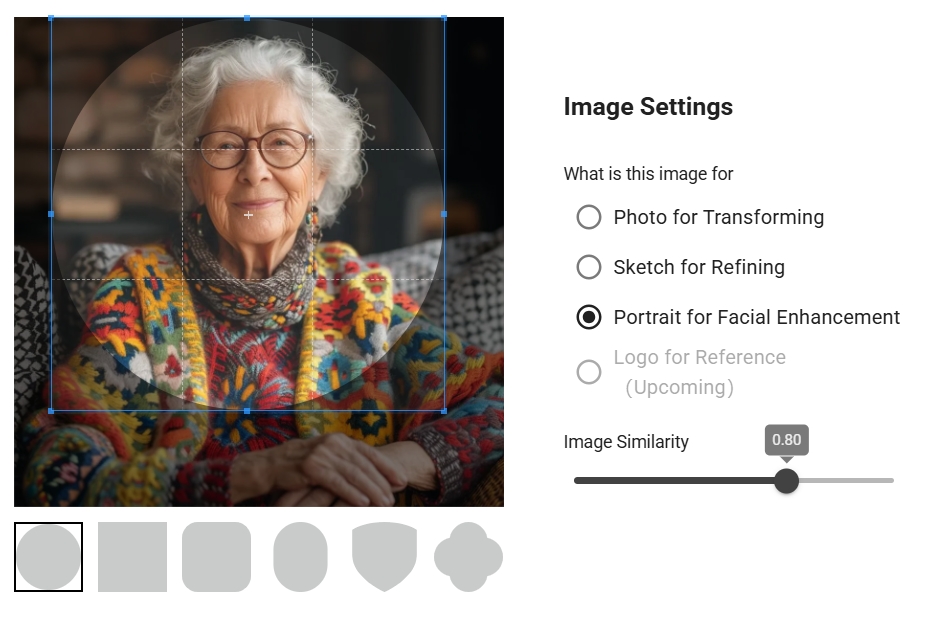
Cropping Shapes: Crop the photo to focus on the key facial area. You can choose different cropping shapes, and the logo outcome will match the selected shape accordingly.
Select Portrait Mode: Select 'Portrait' to keep facial features intact during generation, ensuring a sharper, more polished logo with improved clarity and definition.


Adjust Image Similarity: Higher values make the logo resemble the original photo more closely. It is recommended to set the value to 0.55 for the best balance between accuracy and stylization.
Step 3: Add Photo Description
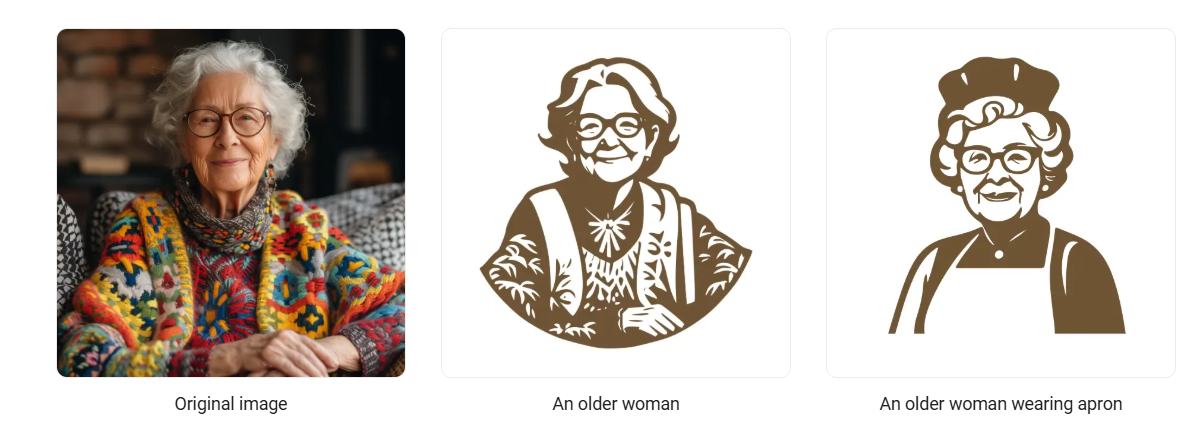
Refine Your Logo Prompt: Use or modify the automatically generated prompt suggestions or provide a brief description of facial features to better match your desired logo style and enhance accuracy, e.g., "an older woman wearing glasses."
Experiment with Creative Modifications: You can also make creative modifications to your photo by adding or altering elements, such as "an older woman wearing apron," to explore different styles and make your logo more unique.
Step 4: Preview Your Generated Results
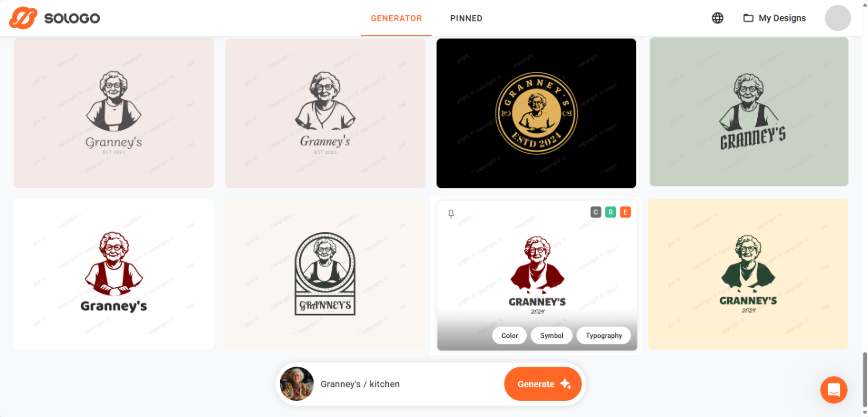
Change Color or Typography: If you have a portrait icon you’re satisfied with but want to adjust the color or typography, simply move your mouse over the logo and click the corresponding feature to make modifications effortlessly.
Step 5: Refine Logo and Check Brand-Kit Instantly
Choose the generated logo that best matches your vision and make simple modifications to enhance its appearance.
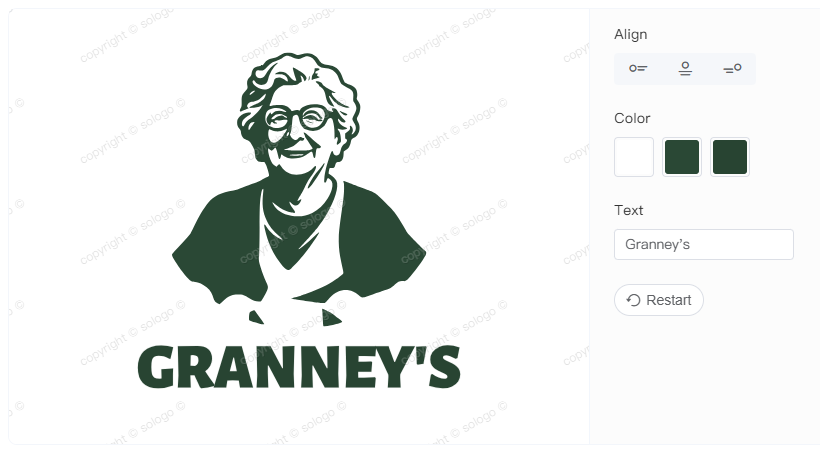
Advanced Editing: Adjust the text, alignment, and color of your logo elements to achieve the perfect look. Modify the text, including your brand name, initials, or tagline. Fine-tune the positioning of design elements, and easily change colors to match your brand identity.
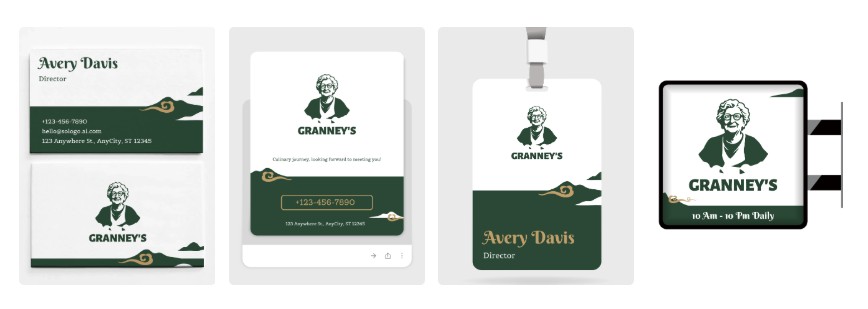
Preview Brand Kit: With SologoAI's Brand Kit, you can create fully editable and professional brand kits customized to your needs.
This comprehensive toolkit provides all the essential design assets, from business cards to social media graphics, ensuring visual consistency across platforms while reinforcing your brand identity and leaving a lasting impression on your audience.
Step 6: Export Your Logo
Once your logo is finalized, export it in SVG, PNG, and JPG formats for various uses. Ensure you have a high-resolution version for printing and a transparent background version for digital use.
Conclusion
Portrait logos are an excellent way to enhance brand personality and credibility, especially for businesses looking to highlight their founder’s image or core brand identity. With AI converter like SologoAI, anyone can effortlessly create a professional and unique portrait logo, helping their brand stand out in a competitive market.